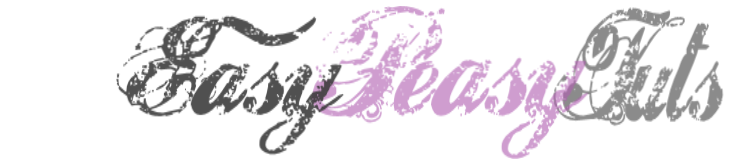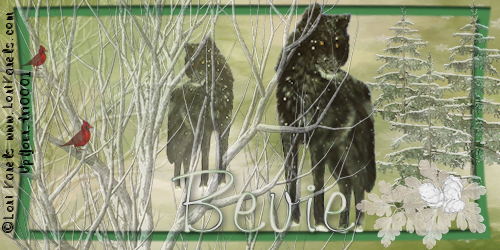This tutorial was created by Rapsody on December 3, 2011.
Any similarity to any other tutorial is purely a coincidence.
You may share this tut but please share the only the link, thank you♥
I am using PSP 12 but any version should work!
We are using the amazing art of Lori Karels you must have a license to use this tube. Lori’s tubes can only be purchased at UpYourArt
This fab scrap kit Christmas In My Heart by HorsePlaysPastures can be purchased at ScrapsF rom The Heart Thank you Bevi♥
We will be using:
HPD_CIMH Paper 8
HPD_CIMH_39 re-size 83%
HPD_ CIMH resize 30%, 70% opacity 60
Copy HPD_ CIMH_17 re-size 30% & 70%
HPD_CIMH_30 re-size 8% and 80%
Copy HPD_CIMH_18 opacity @50%
HPD_CIMH_31 20%
HPD_CIMH_30 @20% then 80%
**After you use each element close it so you have a clean workspace.
Font of choice, I used Kaleigh (size 90) with a dove gray and green gradient; but any pretty script font will work.
Okay, let’s get started!
*Open a new image 500 x 250 flood fill white.
*Paste HPD_CIMH Paper 8 as a new layer, position so the trees show on the left, please use my tag as a reference.
*Copy and paste HPD_CIMH_39 as new layer, re-size 83%.
*Copy HPD_ CIMH_17 paste as a new layer. Re-size 30%, position to the right of the frame resize 30%, copy and paste into selection move a bit over, paste again as a new selection, resize 70% and move between the 2 trees, select none, lower opacity to 60%.
*Add tube, re-size 40%, and duplicate layer, go to the new tube layer (top layer), mirror, resize 80% and lower opacity to 70%.
*Copy HPD_CIMH_18 and paste as a new layer, position on the left, please use my tag as a reference, lower opacity to 50%.
*Copy HPD_CIMH_30 and paste as a new layer, resize 8%, copy and paste as a new selection, resize 80% positioning to desired location, select none, lower opacity to 70%.
Copy HPD_CIMH_31, paste as a new layer, re-size to 20%, copy and paste into selection near the first one, select none, lower opacity to 80%.
*Copy HPD_CIMH_25 paste as a new layer, re-size 16% move over the previous layer, use my tag as a reference. Copy and paste as a new selection position to the left of the first, select none. *Make sure everything is where you like it, then copy merged and paste as a new layer.
*Apply your copyright, url, and license number.
*Add names, using Kaileigh, using soft gray and green gradient. Drop shadow optional.
*To do the avatar, select an area you like with 0 on your square selection tool. Copy merged, paste as a new layer. Add your url, and copyright plus desired intial.
*Save as a PNG, you are done, YAY♥
Thank you for visiting and doing this tutorial, I hope you found it enjoyable. I would love to see your results and I welcome any suggestions at CustomerService@UpYourArt.com
Raps ♥
♥ ♥ ♥
Any similarity to any other tutorial is purely a coincidence.
You may share this tut but please share the only the link, thank you♥
I am using PSP 12 but any version should work!
We are using the amazing art of Lori Karels you must have a license to use this tube. Lori’s tubes can only be purchased at UpYourArt
This fab scrap kit Christmas In My Heart by HorsePlaysPastures can be purchased at ScrapsF rom The Heart Thank you Bevi♥
We will be using:
HPD_CIMH Paper 8
HPD_CIMH_39 re-size 83%
HPD_ CIMH resize 30%, 70% opacity 60
Copy HPD_ CIMH_17 re-size 30% & 70%
HPD_CIMH_30 re-size 8% and 80%
Copy HPD_CIMH_18 opacity @50%
HPD_CIMH_31 20%
HPD_CIMH_30 @20% then 80%
**After you use each element close it so you have a clean workspace.
Font of choice, I used Kaleigh (size 90) with a dove gray and green gradient; but any pretty script font will work.
Okay, let’s get started!
*Open a new image 500 x 250 flood fill white.
*Paste HPD_CIMH Paper 8 as a new layer, position so the trees show on the left, please use my tag as a reference.
*Copy and paste HPD_CIMH_39 as new layer, re-size 83%.
*Copy HPD_ CIMH_17 paste as a new layer. Re-size 30%, position to the right of the frame resize 30%, copy and paste into selection move a bit over, paste again as a new selection, resize 70% and move between the 2 trees, select none, lower opacity to 60%.
*Add tube, re-size 40%, and duplicate layer, go to the new tube layer (top layer), mirror, resize 80% and lower opacity to 70%.
*Copy HPD_CIMH_18 and paste as a new layer, position on the left, please use my tag as a reference, lower opacity to 50%.
*Copy HPD_CIMH_30 and paste as a new layer, resize 8%, copy and paste as a new selection, resize 80% positioning to desired location, select none, lower opacity to 70%.
Copy HPD_CIMH_31, paste as a new layer, re-size to 20%, copy and paste into selection near the first one, select none, lower opacity to 80%.
*Copy HPD_CIMH_25 paste as a new layer, re-size 16% move over the previous layer, use my tag as a reference. Copy and paste as a new selection position to the left of the first, select none. *Make sure everything is where you like it, then copy merged and paste as a new layer.
*Apply your copyright, url, and license number.
*Add names, using Kaileigh, using soft gray and green gradient. Drop shadow optional.
*To do the avatar, select an area you like with 0 on your square selection tool. Copy merged, paste as a new layer. Add your url, and copyright plus desired intial.
*Save as a PNG, you are done, YAY♥
Thank you for visiting and doing this tutorial, I hope you found it enjoyable. I would love to see your results and I welcome any suggestions at CustomerService@UpYourArt.com
Raps ♥
♥ ♥ ♥