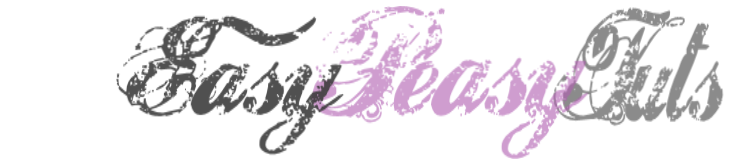This tutorial was created by Rapsody on October 5, 2011.
Any similarity to any other tutorial is purely a coincidence.
You may share this tut but please share the only the link, thank you♥
I am using PSP 12 but any version should work!
We are using the amazing art of Katherine Barber You must have a license to use this tube. Kat’s tubes can purchased at UpYourArt
FTU Candy Cutie kit from Sekarra Designs found HERE I LOVE this kit! Thank you Sekarra!
We will be using:
Paper #5, Rope 1, Candy Corn Scatter, Lollipop #3, Cupcake 1, Bow #3
**After you use each element close it so you have a clean workspace.
Mask 0906 from VIX You can find it HERE
2 Font of choice, I used KozukaGothic Pro H andRussel Write TT.
Okay, let’s get started!
*Open a canvas 600 x600, paste Paper #5 as a new layer merge.
*Apply VIX’s mask 0906, merge group.
*With your lasso tool set at about 10 select the upper wordage on the upper left and delete.
*Create new layer, move to bottom, under mask layer.
*Apply Rope 1 as new layer move to bottom left.
*Add Lollipop 3 as a new layer, move to upper left, delete bottom of the stick.
Apply Candy Corn Scatter as a new layer, move to right, duplicate, then mirror new layer and position to desired location.
*Add cupcake 1 as a new layer move to bottom right.
*Apply text, “Happy Halloween Cupcake” on the cupcake using a plain font apply white drop shadown at 65 opacity and blur at 15.
*Add your tube as a new layer, resize 80%, add same white drop shadow on tube.
*Add Bow 3 as a new layer. Resize 25%, using your pick took on free manipulate smaller and wider and place at the tip of the tail. Lower opacity to 80%, add white drop shadow.
*Merge visable, select all, float, crop to image, resize 85%.
*Apply your copyrights, url, and license number.
*Add your name, I like to add as a vector then move it to the correct placement and size. Add a white drop shadow and save as a png.
You are done, YAY♥
Thank you for visiting and doing this tutorial, I hope you found it enjoyable. I would love to see your results and I welcome any suggestions at CustomerService@UpYourArt.com
♥ ♥ ♥
Any similarity to any other tutorial is purely a coincidence.
You may share this tut but please share the only the link, thank you♥
I am using PSP 12 but any version should work!
We are using the amazing art of Katherine Barber You must have a license to use this tube. Kat’s tubes can purchased at UpYourArt
FTU Candy Cutie kit from Sekarra Designs found HERE I LOVE this kit! Thank you Sekarra!
We will be using:
Paper #5, Rope 1, Candy Corn Scatter, Lollipop #3, Cupcake 1, Bow #3
**After you use each element close it so you have a clean workspace.
Mask 0906 from VIX You can find it HERE
2 Font of choice, I used KozukaGothic Pro H andRussel Write TT.
Okay, let’s get started!
*Open a canvas 600 x600, paste Paper #5 as a new layer merge.
*Apply VIX’s mask 0906, merge group.
*With your lasso tool set at about 10 select the upper wordage on the upper left and delete.
*Create new layer, move to bottom, under mask layer.
*Apply Rope 1 as new layer move to bottom left.
*Add Lollipop 3 as a new layer, move to upper left, delete bottom of the stick.
Apply Candy Corn Scatter as a new layer, move to right, duplicate, then mirror new layer and position to desired location.
*Add cupcake 1 as a new layer move to bottom right.
*Apply text, “Happy Halloween Cupcake” on the cupcake using a plain font apply white drop shadown at 65 opacity and blur at 15.
*Add your tube as a new layer, resize 80%, add same white drop shadow on tube.
*Add Bow 3 as a new layer. Resize 25%, using your pick took on free manipulate smaller and wider and place at the tip of the tail. Lower opacity to 80%, add white drop shadow.
*Merge visable, select all, float, crop to image, resize 85%.
*Apply your copyrights, url, and license number.
*Add your name, I like to add as a vector then move it to the correct placement and size. Add a white drop shadow and save as a png.
You are done, YAY♥
Thank you for visiting and doing this tutorial, I hope you found it enjoyable. I would love to see your results and I welcome any suggestions at CustomerService@UpYourArt.com
♥ ♥ ♥