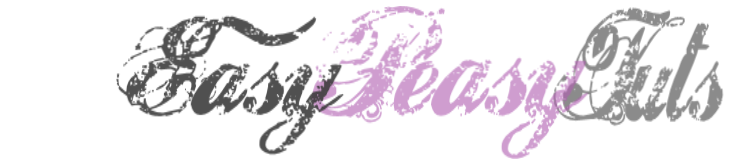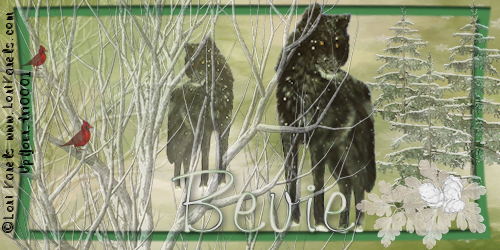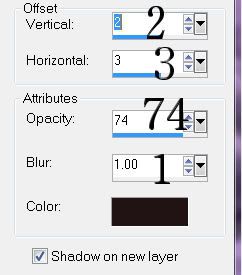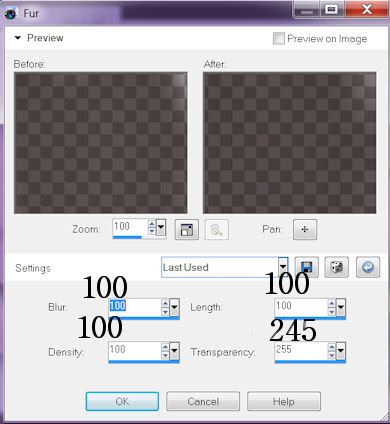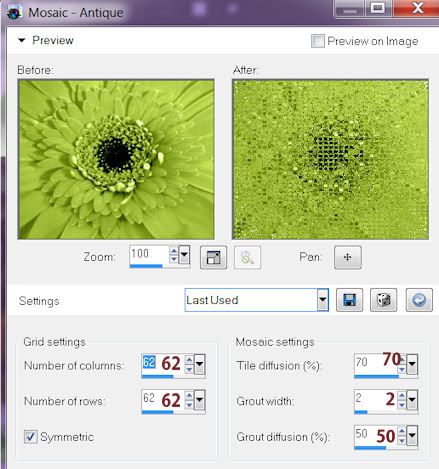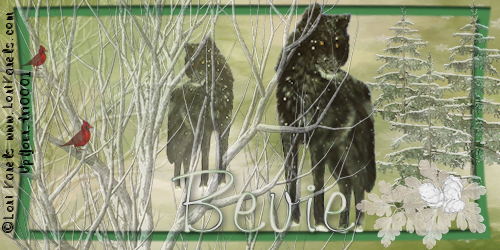

This tutorial was created by Rapsody on December 3, 2011.
Any similarity to any other tutorial is purely a coincidence.
You may share this tut but please share the only the link, thank you♥
I am using PSP 12 but any version should work!
We are using the amazing art of Lori Karels you must have a license to use this tube. Lori’s tubes can only be purchased at UpYourArt
This fab scrap kit Christmas In My Heart by HorsePlaysPastures can be purchased at ScrapsF rom The Heart Thank you Bevi♥
We will be using:
HPD_CIMH Paper 8
HPD_CIMH_39 re-size 83%
HPD_ CIMH resize 30%, 70% opacity 60
Copy HPD_ CIMH_17 re-size 30% & 70%
HPD_CIMH_30 re-size 8% and 80%
Copy HPD_CIMH_18 opacity @50%
HPD_CIMH_31 20%
HPD_CIMH_30 @20% then 80%
**After you use each element close it so you have a clean workspace.
Font of choice, I used Kaleigh (size 90) with a dove gray and green gradient; but any pretty script font will work.
Okay, let’s get started!
*Open a new image 500 x 250 flood fill white.
*Paste HPD_CIMH Paper 8 as a new layer, position so the trees show on the left, please use my tag as a reference.
*Copy and paste HPD_CIMH_39 as new layer, re-size 83%.
*Copy HPD_ CIMH_17 paste as a new layer. Re-size 30%, position to the right of the frame resize 30%, copy and paste into selection move a bit over, paste again as a new selection, resize 70% and move between the 2 trees, select none, lower opacity to 60%.
*Add tube, re-size 40%, and duplicate layer, go to the new tube layer (top layer), mirror, resize 80% and lower opacity to 70%.
*Copy HPD_CIMH_18 and paste as a new layer, position on the left, please use my tag as a reference, lower opacity to 50%.
*Copy HPD_CIMH_30 and paste as a new layer, resize 8%, copy and paste as a new selection, resize 80% positioning to desired location, select none, lower opacity to 70%.
Copy HPD_CIMH_31, paste as a new layer, re-size to 20%, copy and paste into selection near the first one, select none, lower opacity to 80%.
*Copy HPD_CIMH_25 paste as a new layer, re-size 16% move over the previous layer, use my tag as a reference. Copy and paste as a new selection position to the left of the first, select none. *Make sure everything is where you like it, then copy merged and paste as a new layer.
*Apply your copyright, url, and license number.
*Add names, using Kaileigh, using soft gray and green gradient. Drop shadow optional.
*To do the avatar, select an area you like with 0 on your square selection tool. Copy merged, paste as a new layer. Add your url, and copyright plus desired intial.
*Save as a PNG, you are done, YAY♥
Thank you for visiting and doing this tutorial, I hope you found it enjoyable. I would love to see your results and I welcome any suggestions at CustomerService@UpYourArt.com
Raps ♥
♥ ♥ ♥
Ho Ho
This tutorial was created by Rapsody on November 30, 2011.
Any similarity to any other tutorial is purely a coincidence.
You may share this tut but please share the only the link, thank you♥
I am using PSP 12 but any version should work!
We are using the amazing art of Steve Baier you must have a license to use this tube. Shawn’s tubes can purchased at UpYourArt
This fab scrap kit by Dark Moons Dreams can be purchased at Heart Felt Perfections Thank you Dani♥
This gorgeous mask can be found Moon Beams and Spider Webs Thanks so much Staci♥
We will be using:
Frame 02
PP04
PP01
Flower 01
Ball 01
Ball 02
**After you use each element close it so you have a clean workspace.
Font: I used Jackie O (size 125) but any pretty script font will work.
Okay, let’s get started!
*Find PP01, duplicate, then apply your mask as a new layer, merge group. Leave this for now as we will get it in a few minutes.
*Open a canvas 800 x600 flood fill white. I like to have the white so I can see my creation better as I work on it. We will delete this later.
*Copy Frame 02 and paste as a new layer.
*Return to your white layer and paste paper PP04 as a new layer. Move so you have the wordage showing where you like.
*Move up to your frame layer, with your selection tool go around the frame, invert selection, delete. Now you have your frame inside your paper.
*Return to your white layer, get your mask image and paste as a new layer, re-size 85% move to the outer/upper right, duplicate layer, mirror and position to your liking.
*Go to your frame layer and add your tube to one of the frames, I re-sized the bonus layer to 65%, add white drop shadow at 40% opacity, 12 blur.
*Repeat the last step for the other side.
*Copy Flower 01, rotate 90 left, move to bottom center of frame.
*Go back to your upper tube layer and add Ball 01 rotate left then duplicate and mirror position to your liking.
*Copy and paste Ball 2 rotate 60%, duplicate then mirror. Copy and paste as a new layer if you would like it like I did in 3 places.
*Go back to the top layer, and add Bow 02 to the center of the frame add your white drop shadow with the same settings as before.
*Make sure everything is where you like it, then delete the bottom white layer, and merge visible, select all, float, crop to selection.
*Re-size 80%.
*Apply your copyright, url, and license number.
*Add names, using your Jackie O, using off white from your tube and a gold gradient, use the drop shadow from above.
*Save as a PNG, you are done, YAY♥
Thank you for visiting and doing this tutorial, I hope you found it enjoyable. I would love to see your results and I welcome any suggestions at CustomerService@UpYourArt.com
Raps ♥
♥ ♥ ♥
This tutorial was created by Rapsody on November, 28, 2011.
Any similarity to any other tutorial is purely a coincidence.
You may share this tut but please share the only the link, thank you♥
I am using PSP 12 but any version should work!
We are using the gorgeous art of Steve Baier. You must have a license to use this tube. Steve’s tubes can purchased at UpYourArt
This beautiful scrap kit “Christmas Glitz” has so many possibilities! Created by Leigh may be purchased at HeartFelt-Perfections Thank you so much Leigh!
We will be using:
Silver Frame 22%
Deco 2 19%%
Pine Cone 19%
Snowflakes 30%
Snowflake 10%
Silver Deco 20%
Ribbon 15% **After you use each element close it so you have a clean workspace.
Mask: From Zuzzanna Thank you so much!
Font: I used Alex Brush.
Okay, let’s get started!
*Copy your mask and paste as a new layer, duplicate and flood fill with color: #741617.
*Now add mask from image. I used add mask as a new layer with these settings:
Source Luminance
Check the Invert Box
MERGE GROUP
*Add new layer, flood fill white, send to bottom. We will delete this layer later but having the white will help you view your tag easily.
*Return to your mask layer and resize to 95%, lower opacity to 90%.
*Add your tube, resize 80%, position like mine, off center to the right. Add white drop shadow at 50% and 10 blur.
*Add Silver Frame as a new layer, resize 22%, position so the top of the heart doesn’t extend.
*Add Deco 2 as a new layer, resize 19%. Position on the lower right, be careful not to extend out of your frame.
*Add pine cone.png as a new layer, resize 19%, rotate left, position so it covers her left arm/wing, move down one layer.
*Return to your mask layer, copy snowflakes paste as a new layer, resize 30%
*Go to your bottom white layer, copy snowflake, paste as a new layer, resize 10%, cut, paste into selection positioning where you would like, do this about 5 times as you desire.
*Return to your top layer, add Silver Deco, resize 20% move to left, over the pine.
*Add Ribbon, resize 20% move to the right.
*Delete, bottom white layer, merge visible, and resize 85%
*Apply your copyright, url, and license number.
*Add name using 2 colors from your tag, I used a silver gradient and a #2e3b1e with the same white drop shadow.
*Save as a PNG, you are done, YAY♥
Thank you for visiting and doing this tutorial, I hope you found it enjoyable. I would love to see your results and I welcome any suggestions at CustomerService@UpYourArt.com
Raps
♥ ♥ ♥

This tutorial was created by Rapsody on November 13, 2011.
Any similarity to any other tutorial is purely a coincidence.
You may share this tut but please share the only the link, thank you♥
I am using PSP 12 but any version should work!
We are using the amazing art of Susan Justice you must have a license to use this tube. Gretchen’s tubes can purchased at UpYourArt
This gorgeous now FTU scrap kit “ Somersham Wedding” is found at DigiCats!
We will be using:
DCD_SoWe_Decoration01
DCD_SoWe_Snowy Tree02
DCD_SoWe_Snowflake08
DCD_SoWe_Christmas Candles02
DCD_SoWe_Jewel02.
DCD_SoWe_Pinecone01
Paste DCD_SoWe_Wedding Rings
**After you use each element close it so you have a clean workspace.
Font: I also used Engravers MT 60 for the couples name, black with white, same drop shadow.
Okay, let’s get started!
*Open a canvas 600 x600 flood fill white. I like to have the white so I can see my creation better as I work on it. We will delete this later.
Paste your tube as a new layer, resize 85% add black drop shadow on a new layer with these settings:
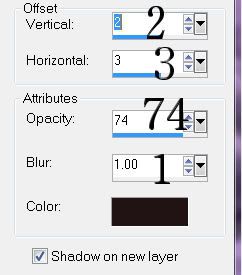
*On your shadow layer, go to effects, texure, Fur with these settings: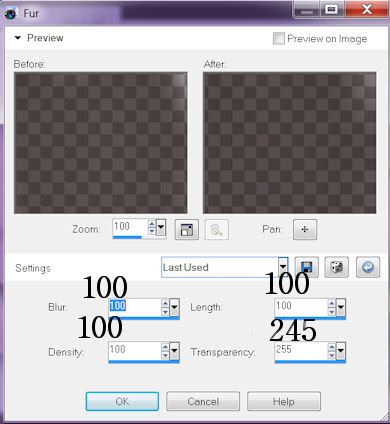
*Return to your tube layer, add DCD_SoWe_Decoration01 as a new layer, resize 80% duplicate, mirror, resize 80% and arrange to the right see tag for reference.
*Go to your white bottom layer and add DCD_SoWe_Snowy Tree02, resize 75% and move to the right, copy and paste into new selection on the left side. Next, add DCD_SoWe_Jewel02 as a new selection and place between the 2 trees up top, selection none.
*Go to your tree layer and add DCD_SoWe_Snowflake08 as a new layer, resize 50%, arrange to the left of the trees, copy and paste as a new selection on the right of the trees to your liking see the tag for reference.
*Go to your top layer, and paste DCD_SoWe_Christmas Candles02 as a new layer, resize 75% and move to the bottom left, selection none.
*Paste DCD_SoWe_Pinecone01 as a new layer, resize 30%, mirror, and position at the base of the candles, selection none.
*Paste DCD_SoWe_Wedding Rings as a new layer, resize 25% move to lower left.
*Apply your “Winter Wish” word art.

*Make sure everything is where you like it, then delete the bottom white layer, and merge visible.
*Resize 80%.
*Apply your copyright, url, and license number.
*Add names, using your Engraver’s font, using black and white, use the drop shadow from above.
*Save as a PNG, you are done, YAY♥
Thank you for visiting and doing this tutorial, I hope you found it enjoyable. I would love to see your results and I welcome any suggestions at CustomerService@UpYourArt.com
Raps ♥
♥ ♥ ♥

This tutorial was created by Rapsody on October 16, 2011.
Any similarity to any other tutorial is purely a coincidence.
You may share this tut but please share the only the link, thank you♥
I am using PSP 12 but any version should work!
We are using the whimsical art of Vicki Yeager You must have a license to use this tube. Vicki’s tubes can purchased at UpYourArt
This beautiful scrap kit “Spring Serenade” by Leigh Penrod may be purchased at HeartFelt-Perfections
We will be using:
HP-ssf3
HP-sse19
Hp-ssf14
HP-ssf 12
HP-sse4
**After you use each element close it so you have a clean workspace.
Font: I used Ink In The Meat at 150 with a gradient and a forrest green.
Okay, let’s get started!
*Open a canvas 600 x600 flood fill white. I like to have the white so I can see my creation better as I work on it. We will delete this later.
Copy and paste HP-ssf3 as a new layer, resize 34%, and move up to the upper edge.
*Apply your tube, resize 90% and move slightly to the left. With your Rectangle Selection tool set at 0, delete part of the tube to her hair, see my example:

Select none. Add drop shadow with the following settings:
Offset 7, Horizontal 8, Opacity 75, Blur 40, Color #505125
*With your Magic Wand (tolerance at 4) click in the center of the frame, return to the white layer and add new layer. Copy HP-sse19 and paste into selection into the new layer, select none.
*Stay on the current layer, add effect Mosaic with these settings:
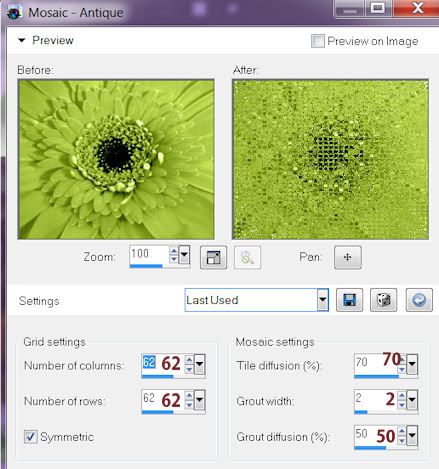
*Add HP-sse19 as a new layer, resize 7% , with your Pick Tool move to the lower left of the frame so 1/3 is showing off the frame.
*Return to your frame layer and paste HP-sse19 as a new layer, resize 7%, move to the lower left of the frame. Add drop shadow.
*Return to your frame layer and paste HP-ssF4 as a new layer, resize 26%, move slightly to the left overlapping the outer edge of the frame, add drop shadow.
* Return to your tube layer, add HP-sse14 as a new layer, resize 21% move to lower part of frame below the opening, add drop shadow.
*Paste HP-ssf 12 as a new layer, resize 22%, rotate 90% left, move to the right of the frame, add drop shadow.
*Return to your top layer, paste HP-sse4 as a new layer, resize 13% move to lower left of frame, duplicate, mirror, move slightly to the left. Add your drop shadow on both layers.
*Make sure everything is where you like it, then delete the bottom white layer, and merge visible.
*Resize 85%, remove any extra space by selecting all, float, crop to selection.
*Apply your copyright, URL, and license number.
*Add name, using your script font, using 2 colors from your tag, add drop shadow.
*Save as a PNG, you are done, YAY♥
Thank you for visiting and doing this tutorial, I hope you found it enjoyable. I would love to see your results and I welcome any suggestions at CustomerService@UpYourArt.com
♥ ♥ ♥
Monarch Demise
This tutorial was created by Rapsody on October 14, 2011.
Any similarity to any other tutorial is purely a coincidence.
You may share this tut but please share the only the link, thank you♥
I am using PSP 12 but any version should work!
We are using the gorgeous art of Camilla Drakenborg You must have a license to use this tube. Camilla’s tubes can purchased at UpYourArt
This beautiful scrap kit “If I die young” has so many possibilities! Created by Butterfly Kisses Scraps may be purchased at HeartFelt-Perfections Thank you Deanna! We will be using:
Paper 7
Bottles
Butterfly 3
Butterfly 4
Frame 05
Key 02
Heart tag 2
Leaves 1, and 2
Scrap 1
Leaf scatter 1
Scrap 1
Spray 1
Watch
**After you use each element close it so you have a clean workspace.
Font: I used Edwardian Script at 100 with a gold gradient and black.
Okay, let’s get started!
*Open a canvas 600 x600 flood fill white. I like to have the white so I can see my creation better as I work on it. We will delete this later.
*Copy Frame 5 and paste as a new layer. Using your Pick tool set on FREE, grab the top and bring it down a bit to make the frame shorter, then move back towards the top.
*With your Magic Wand (tolerance at 0) click in the center of the frame, return to the white layer and add new layer. Get Paper 7 and paste into selection on new layer, select none.
*Return to your frame layer and add a black drop shadow, I used these settings:
Offset Vertical 8, Horizontal -7, Opacity 40, Blur 60
*Return to your bottom white layer, grab the Bottles, paste as a new layer. With your Pick tool set on FREE bring in both sides, make sure you have move extending on the right side. Lower opacity to 80%, add drop shadow.
*Return to your frame layer, add tube, resize 80%, add white drop shadow with the same settings.
*Add Scrap 01 as a new layer resize 50%, position near the top of the Frame. With your selection tool, set a 18 feather, select a small portion near the right of Scrap 01 so it looks like it is woven through the frame, delete.
*Return to your Bottles layer.
*Copy and paste Leaves 02 as a new layer, with your Pick tool rotate towards the right and position to the upper right. With your selection tool, feather at 3, Cut the bottom leave then paste a bit higher than where it was, with your selection tool remove any that extends past the frame, and add drop black shadow.
*Paste Leaves 02 as a new layer, do not resize, remove bottom of stem that overlaps on the bottom, select none, add black drop shadow.
*Go to your Paper layer, add, Leaves 01, position a bit to the left, with your selection tool, remove any that extends past the frame, lower opacity to 80%. Select none, add white drop shadow.
*Duplicate Leaves 01, move to the right.
*Get your Watch selection, resize 40% move to lower left corner, with your Pick Tool selected rotate slightly left. Add white drop shadow.
* Paste Heart tag as a new layer, resize 50%, move to the upper left of the frame, NO drop shadow.
*Paste Key 02 as a new layer, resize 25%, with your Pick Tool, rotate slightly to the right, add white drop shadow.
*Go back to your tube layer, add Butterfly 04 as a new layer, resize 14% with your Pick Tool, rotate to the left, add, white drop shadow, move back to Butterfly 04, duplicate, lower opacity to 85%, resize 80%, move to another area, rotate, add white drop shadow.
*Add Butterfly 03 as a new layer, resize 14%, lower opacity to 80%, postion just behind the upper portion of the Watch, rotate right, add white drop shadow.
*Copy Butterfly 03 paste as a new layer, resize 75, rotate left, position to desired location, drop shadow white.
*Duplicate Butterfly 03, rotate, add white drop shadow.
*Duplicate Butterfly 3 resize 80%, rotate, lower opacity to 70%, add white drop shadow.
*Return to your top layer, copy Spray 01, paste as a new layer, remove all of the stem, with your Pick Tool move to the left of your tube, rotate left, lower opacity to 75% add white drop shadow.
*Return to Spray 01, duplicate, mirror, move to the right, rotate to right, add white drop shadow.
*Return to the Spray 01 layer, duplicate, mirror, resize, move to the left of the frame, resize 75%
*Go back to your tube layer, Get Leaf Scatter 01, copy and paste as a new layer, resize 75%, rotate 35% left. Create a free hand section around the Frame, invert, delete.
*Make sure everything is where you like it, then delete the bottom white layer, and merge visible.
*Resize 85%.
*Apply your copyright, url, and license number.
*Add name, using your script font, using 2 colors from your tag, add blue drop shadow.
*Save as a PNG, you are done, YAY♥
Thank you for visiting and doing this tutorial, I hope you found it enjoyable. I would love to see your results and I welcome any suggestions at CustomerService@UpYourArt.com
♥ ♥ ♥

This tutorial was created by Rapsody on October 12, 2011.
Any similarity to any other tutorial is purely a coincidence.
You may share this tut but please share the only the link, thank you♥
I am using PSP 12 but any version should work!
We are using the enchanting art of the late Gretchen Raish-Baskin You must have a license to use this tube. Gretchen’s tubes can purchased at UpYourArt
This beautiful scrap kit “Angel’s Breath” is found at HeartFelt-Perfections, Thank you Leigh!
We will be using:
Butterflies
Ribbon Bow (pink)
Paper 7
Hearts
Flower String
Frame 4
Bottle
Sparkle
**After you use each element close it so you have a clean workspace.
Font: I used Passion Conflict by Rob size 125, it is a pay font but any script font will work.
Okay, let’s get started!
*Open a canvas 600 x600 flood fill white. I like to have the white so I can see my creation better as I work on it. We will delete this later.
*Copy Frame 4 and paste as a new layer, re size 30%. Add a color from your tube as drop shadow on a new layer, I used a blue, with these settings:
Offset 3, Horizontal -5, Opacity 30, Blur 50
Return to the frame layer, re-size 95% move to the top edge, do not touch or re-size the mask layer.
*Apply your tube, re-size 90% , position her so her back is resting on the frame and she is not extended off the pallet, add the blue drop shadow with the same settings.
*Go to your white bottom layer and add a new layer, then go to the frame layer. Select the magic wand inside the frame and modify expand 5.
*Copy your Paper and return to your tag on the layer you just created and paste into section, select none.
*Return to the frame layer, using my tag for reference, and select some portions of the upper ribbon so it looks like it is woven though the frame, float, return to your tube layer, delete, select none. **You may want to lower the opacity of the tube to see the frame below, then raise it back to 100%**
*Copy your Pink Ribbon Bow and paste as a new layer, re-size 25%, add blue drop shadow, then lower opacity to 75%.
*Copy the Pink Bottle, paste as a new layer, re-size 35% add blue drop shadow.
*Copy the Flower String, paste as a new layer, re-size 25%, position to desired location. Then delete a bit of the string see her left arm on my tag for reference.
*Copy the Butterflies, paste as a new layer, re-size 25%, remove the handle part of this element. Now, add the blue drop shadow, changing these settings: Blur 0, Opacity and 40%. Move up to the original Butterflies element and delete.
*Copy your Sparkle paste as a new layer; re-size 28% position to the mid right.
*Go to your white layer, copy the splatter, paste as a new selection, re-size 45%. Activate your Pick tool and move the splatter to the right, duplicate, mirror, flip, with your Pick tool move down a tad.
*Stay on the top Splatter layer, copy the Hearts, paste as a new layer. Re-size, 30%, use your pick tool and move to the left so the heart is near her hand. Lower opacity to 50%.
*Make sure everything is where you like it, then delete the bottom white layer, and merge visible.
*Re-size 85%.
*Apply your copyright, url, and license number.
*Add name, using your script font, using 2 colors from your tag, add blue drop shadow.
*Save as a PNG, you are done, YAY♥
Thank you for visiting and doing this tutorial, I hope you found it enjoyable. I would love to see your results and I welcome any suggestions at CustomerService@UpYourArt.com
♥ ♥ ♥