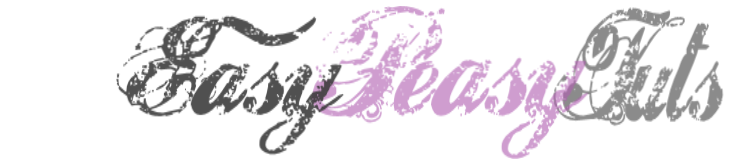This tutorial was created by Rapsody on May 15th, 2013.
Any similarity to any other tutorial is purely a coincidence.
You may share this tut but please share the only the link, thank you♥
I am using PSP 15 but any version should work!
We are using the lovely art of Gary George Tube GG0023 you must have a license to use this tube. All of Gary’s tubes must be purchased at UpYourArt
This wonderful kit “Sandy Toes and Salty Kisses” by Horse Play Pastures can be found HERE Thank you so much Bevieeeeeeee!♥
We will be using:
Your favorite Gary George tube, I used GG0023.
Font: Arizona @ 100.
Circle Mask: Thank you Monti! Can be found HERE
hpd_ST&SK-Paper 10
hpd_ST&SK EL34 Rope Frame
hpd_ST&SK EL1 Net rotate 90% right
hpd_ ST&SK EL11 Sand resize 77%
hpd_ST&SK EL9 Splash @ 73%
hpd_ ST&SK EL17 Sparkles 28%
hpd_ST&SK EL5 Tall grass @ 56%
hpd_ ST&SK EL15 Bottle 38%
hpd_ ST&SK EL4 Crab 32%
hpd_ST&SK EL20 double shell 68%
hpd_ ST&SK EL64 Shell@ 40%
hpd_ ST&SK EL10 Starfish @ 30%
hpd_ST&SK EL51 butterfly 35%
Font Arizonia 100pts
**After you use each element close it so you have a clean workspace.
Okay, let’s get started!
*Open Paper 10 duplicate and close the original. Apply Monti’s circle mask (source from image), Merge group and resize 63% making certain to put your resolution at 72.
*Open a new image 600 x 600 with a white background (we will delete it when finished), copy your merged paper/mask paste as a new layer, add a drop shadow with these settings 3 3 70 30 with #85bbc3, resize layer to 92%. You may close the original in order to keep your pallet uncluttered.
*Paste hpd_ST&SK EL34 Rope frame as a new layer, resize 85% add the same drop shadow you just used, move towards the upper top as far as you are able making sure your mask is aligned.
*Add Tube GG0023 as a new layer, resize 68% use my tag for reference for positioning, add your same drop shadow.
*Add hpd_ST&SK EL1 Net as a new layer, resize 78%, rotate 90% right, position on the top of the frame, add drop shadow with #40ffff.
*Add hpd_ST&SK EL9 Spash add same drop shadow.
*Paste hpd_ ST&SK EL17 Sparkles as a new layer resize 28%. Move to the inner left add the same drop shadow but use white, duplicate and move to the right and a little higher, duplicate again and move to the right using my tag as reference.
*Resize hpd_ST&SK EL11 Sand 105% and paste as a new layer, use drop shadow with these settings 3 3 100 30 color #794f33.
*Hide the sand layer and return to your tube layer. Carefully hand select her arm, go back to the sand layer and make the layer active, delete, making sure her arm is clear of all sand, select none, use your eraser tool if necessary.
* Copy hpd_ST&SK EL5 Tall grass resize 56% and paste as a new layer, add same drop shadow with #9bd101 as the color move to the left side of the frame, duplicate resize 85% and move to the right of the original.
*Add hpd_ST&SK EL9 Spash as a new layer, resize 73% move up, let it “splash” on your tube, add same drop shadow with #40ffff.
*hpd_ST&SK EL15 Bottle resize 38% same drop shadow with color #40ffff place just in front of the tall grass.
*Add hpd_ST&SK EL4 crab resize 32%, add same drop shadow but with color #715535 place to the right of the bottle.
*Paste hpd_ST&SK EL20 double shell as a new layer, resize 68% place to the right of the crab, add same drop shadow.
*Paste hpd_ST&SK EL64 Seashell resize 40%, add same drop shadow settings, place to the right of the double shell so that the girl looks to be reaching for it.
*Add hpd_ST&SK EL10 starfish as a new layer, resize 30%, and place to the right of the last shell.
*Copy and paste hpd_ST&SK EL51 butterfly as a new layer, resize 35% and place on the mid-upper left, add drop shadow with #40ffff.
*Make sure everything is where you like it, check for anything stray and remove, then delete the bottom white layer, merge visible.
*Apply your copyright, url, and license number.
*Add names, using Arizona, I used 2 colors, purple and green from the butterfly then added two drop shadows.
*Save as a PNG, you are done, YAY♥
Thank you for visiting and doing this tutorial, I hope you found it enjoyable. I would love to see your results and I welcome any suggestions at CustomerService@UpYourArt.com
Raps
♥ ♥ ♥