This tutorial was created by Rapsody on October 3, 2011.
Any similarity to any other tutorial is purely a coincidence.
You may share this tut but please share the only the link, thank you♥
I am using PSP 12 but any version should work!
We are using the amazing art of Susan Justice You must have a license to use this tube. Susan’s tubes can purchased at UpYourArt. For a limited time this tube is FREE with purchase of $10.00!!!
FTU BCA 2009 kit from Blue Dream Designs found HERE I LOVE this kit! Thank you Bluey!
We will be using:
BD-BCA-2009 Corsage, BCA-2009 Frame 5, BD-BCA-2009 Frame Label 1, BD-BCA-2009 Diamond Rain, BD-BCA-2009 Cloud,
**After you use each element close it so you have a clean workspace.
Font of choice, I used Cutie Pop.
Okay, let’s get started!
*Open a canvas 600 x600, flood fill white.
*Paste BD-BCA-2009 Cloud as a new layer, move to upper right, duplicate.
On new cloud layer mirror, and flip.
*Add BD-BCA-2009 Corsage as a new layer, rotate right 90%, lower opacity to 75%, move to bottom of frame, duplicate layer.
*Go to your new corsage layer and flip it.
*Add BD-BCA-2009 Frame 5 as a new layer.
*Add BD-BCA-2009 Diamond Rain as a new layer, move to the right of frame, duplicate.
*Go to the duplicated Diamond Rain frame and mirror.
*Grab your tube apply as new layer, resize 95% and mirror.
*Paste BD-BCA-2009 Label 1 as a new layer position where you want (see my tag for reference) then move down one layer.
*Return to your tube layer and add a white drop shadow.
Paste BD-BCA-2009 Tags, as a new layer, move below the tube layer.
*Mirror and active your Pick tool, scale style manipulating to where it looks correct, add white drop shadow.
Check and make sure all your elements are where you like them.
Delete your white layer, merge visible, resize 80%.
*Apply your copyrights, url, and license number.
*Add your name, I like to add as a vector then move it to the correct placement and size. Add a white drop shadow and save as a png.
You are done, YAY♥
Thank you for visiting and doing this tutorial, I hope you found it enjoyable. I would love to see your results and I welcome any suggestions at CustomerService@UpYourArt.com
♥ ♥ ♥
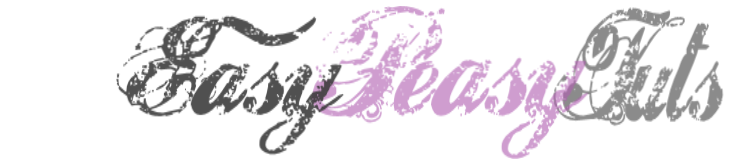

No comments:
Post a Comment