This tutorial was created by Rapsody on September 30th, 2011.
Any similarity to any other tutorial is purely a coincidence.
You may share this tut but please share the only the link, thank you♥
I am using PSP 12 but any version should work!
We are using the amazing art of Katherine Barber You must have a license to use this tube. Kat’s tubes can purchased at UpYourArt
Elements are included with your tube.
Optional animation from Lovey’s Shack, Pixie Dust can be found HERE Thank you so much Shauna!
Font of choice. I used Satisfaction.
♥ ♥ ♥
Okay, let’s get started!
*Open a canvas 600 x600 (we will resize later) Flood fill white.
*Create new layer. Using your selection tool, and colors from you tube create a horizontal oval, convert to raster layer. **Make sure your oval is NOT close to the sides.
*Go back to your white layer create new layer.
*Move up to your oval, select all, modify expand 6.
*Move to the blank layer under you just created and flood fill with a contrasting color from your tube, flood fill, select none.
*Go to effects, Fur. Use these settings:
Blur 100, Density 75, Length 50, Transparency 75. (***Make sure not to extend out of your frame.)
*Add tube as a new layer, resize 85%, mirror, place in desired location, use my tag as reference..
*Apply large leaves from tube covering the bottom of the tube. Remove anything that hangs out on the bottom, select none.
*Return to your oval layer.
*Select large leaves from your tube, paste as new layer. Arrange on the oval, use your PICK tool to manipulate, lower opacity to about 65%. Duplicate, place in another area, rotating if you need to using your pick tool. Do this as many times as you wish using my tag as a guide. You may also want to use other leaves from the tube.
*Go to your top layer and add your copyright information.
*Using your selection tool set to zero, go around the outside being careful not to cut off anything, crop to selection, delete extra layer.
*Add your name, I used Satisfaction at 125 and add a white drop shadow.
*If you don’t care to animate you are done. You can delete the white bottom layer and save as a PNG.
*Select all, copy and paste into Animation Shop. Duplicate till you have 23 frames.
*Open your animation from Lovely. X out the black frame (first frame). Select all, reverse frames. ***We do this so we can be certain of where we are placing the animation.
*Still with your first frame of the animation selected, select all, copy. Go to your first frame of your tag.
*Select all, propagate and paste, position near her extended hand.
*Click on the first frame, select all, reverse animation and save your tag!
Yay, we are done, now that’s easy peasy!!!!
Thank you for visiting and doing this tutorial, I hope you found it enjoyable. I would love to see your results and I welcome any suggestions at CustomerService@UpYourArt.com
~♥~
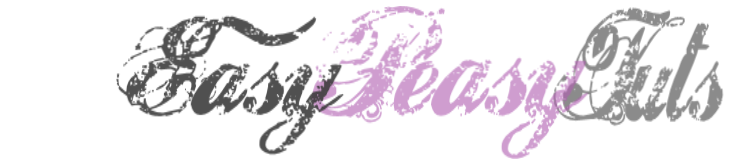

No comments:
Post a Comment