This tutorial was created by Rapsody on November, 28, 2011.
Any similarity to any other tutorial is purely a coincidence.
You may share this tut but please share the only the link, thank you♥
I am using PSP 12 but any version should work!
We are using the gorgeous art of Steve Baier. You must have a license to use this tube. Steve’s tubes can purchased at UpYourArt
This beautiful scrap kit “Christmas Glitz” has so many possibilities! Created by Leigh may be purchased at HeartFelt-Perfections Thank you so much Leigh!
We will be using:
Silver Frame 22%
Deco 2 19%%
Pine Cone 19%
Snowflakes 30%
Snowflake 10%
Silver Deco 20%
Ribbon 15%
Any similarity to any other tutorial is purely a coincidence.
You may share this tut but please share the only the link, thank you♥
I am using PSP 12 but any version should work!
We are using the gorgeous art of Steve Baier. You must have a license to use this tube. Steve’s tubes can purchased at UpYourArt
This beautiful scrap kit “Christmas Glitz” has so many possibilities! Created by Leigh may be purchased at HeartFelt-Perfections Thank you so much Leigh!
We will be using:
Silver Frame 22%
Deco 2 19%%
Pine Cone 19%
Snowflakes 30%
Snowflake 10%
Silver Deco 20%
Ribbon 15%
**After you use each element close it so you have a clean workspace.
Mask: From Zuzzanna Thank you so much!
Font: I used Alex Brush.
Okay, let’s get started!
*Copy your mask and paste as a new layer, duplicate and flood fill with color: #741617.
*Now add mask from image. I used add mask as a new layer with these settings:
Source Luminance
Check the Invert Box
MERGE GROUP
*Add new layer, flood fill white, send to bottom. We will delete this layer later but having the white will help you view your tag easily.
*Return to your mask layer and resize to 95%, lower opacity to 90%.
*Add your tube, resize 80%, position like mine, off center to the right. Add white drop shadow at 50% and 10 blur.
*Add Silver Frame as a new layer, resize 22%, position so the top of the heart doesn’t extend.
*Add Deco 2 as a new layer, resize 19%. Position on the lower right, be careful not to extend out of your frame.
*Add pine cone.png as a new layer, resize 19%, rotate left, position so it covers her left arm/wing, move down one layer.
*Return to your mask layer, copy snowflakes paste as a new layer, resize 30%
*Go to your bottom white layer, copy snowflake, paste as a new layer, resize 10%, cut, paste into selection positioning where you would like, do this about 5 times as you desire.
*Return to your top layer, add Silver Deco, resize 20% move to left, over the pine.
*Add Ribbon, resize 20% move to the right.
*Delete, bottom white layer, merge visible, and resize 85%
*Apply your copyright, url, and license number.
*Add name using 2 colors from your tag, I used a silver gradient and a #2e3b1e with the same white drop shadow.
*Save as a PNG, you are done, YAY♥
Thank you for visiting and doing this tutorial, I hope you found it enjoyable. I would love to see your results and I welcome any suggestions at CustomerService@UpYourArt.com
Raps
♥ ♥ ♥
Mask: From Zuzzanna Thank you so much!
Font: I used Alex Brush.
Okay, let’s get started!
*Copy your mask and paste as a new layer, duplicate and flood fill with color: #741617.
*Now add mask from image. I used add mask as a new layer with these settings:
Source Luminance
Check the Invert Box
MERGE GROUP
*Add new layer, flood fill white, send to bottom. We will delete this layer later but having the white will help you view your tag easily.
*Return to your mask layer and resize to 95%, lower opacity to 90%.
*Add your tube, resize 80%, position like mine, off center to the right. Add white drop shadow at 50% and 10 blur.
*Add Silver Frame as a new layer, resize 22%, position so the top of the heart doesn’t extend.
*Add Deco 2 as a new layer, resize 19%. Position on the lower right, be careful not to extend out of your frame.
*Add pine cone.png as a new layer, resize 19%, rotate left, position so it covers her left arm/wing, move down one layer.
*Return to your mask layer, copy snowflakes paste as a new layer, resize 30%
*Go to your bottom white layer, copy snowflake, paste as a new layer, resize 10%, cut, paste into selection positioning where you would like, do this about 5 times as you desire.
*Return to your top layer, add Silver Deco, resize 20% move to left, over the pine.
*Add Ribbon, resize 20% move to the right.
*Delete, bottom white layer, merge visible, and resize 85%
*Apply your copyright, url, and license number.
*Add name using 2 colors from your tag, I used a silver gradient and a #2e3b1e with the same white drop shadow.
*Save as a PNG, you are done, YAY♥
Thank you for visiting and doing this tutorial, I hope you found it enjoyable. I would love to see your results and I welcome any suggestions at CustomerService@UpYourArt.com
Raps
♥ ♥ ♥
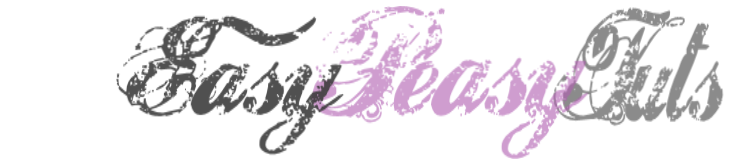

No comments:
Post a Comment