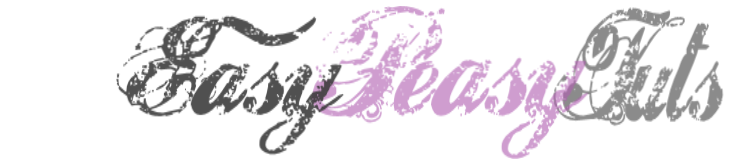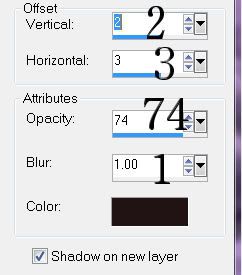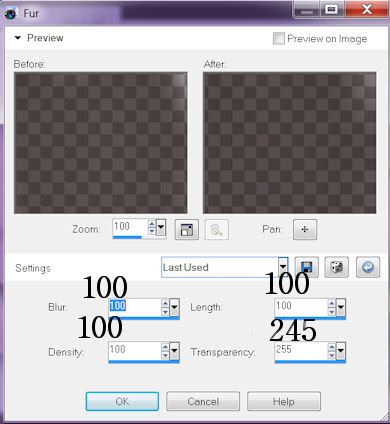Ho Ho
This tutorial was created by Rapsody on November 30, 2011.
Any similarity to any other tutorial is purely a coincidence.
You may share this tut but please share the only the link, thank you♥
I am using PSP 12 but any version should work!
We are using the amazing art of Steve Baier you must have a license to use this tube. Shawn’s tubes can purchased at UpYourArt
This fab scrap kit by Dark Moons Dreams can be purchased at Heart Felt Perfections Thank you Dani♥
This gorgeous mask can be found Moon Beams and Spider Webs Thanks so much Staci♥
We will be using:
Frame 02
PP04
PP01
Flower 01
Ball 01
Ball 02
**After you use each element close it so you have a clean workspace.
Font: I used Jackie O (size 125) but any pretty script font will work.
Okay, let’s get started!
*Find PP01, duplicate, then apply your mask as a new layer, merge group. Leave this for now as we will get it in a few minutes.
*Open a canvas 800 x600 flood fill white. I like to have the white so I can see my creation better as I work on it. We will delete this later.
*Copy Frame 02 and paste as a new layer.
*Return to your white layer and paste paper PP04 as a new layer. Move so you have the wordage showing where you like.
*Move up to your frame layer, with your selection tool go around the frame, invert selection, delete. Now you have your frame inside your paper.
*Return to your white layer, get your mask image and paste as a new layer, re-size 85% move to the outer/upper right, duplicate layer, mirror and position to your liking.
*Go to your frame layer and add your tube to one of the frames, I re-sized the bonus layer to 65%, add white drop shadow at 40% opacity, 12 blur.
*Repeat the last step for the other side.
*Copy Flower 01, rotate 90 left, move to bottom center of frame.
*Go back to your upper tube layer and add Ball 01 rotate left then duplicate and mirror position to your liking.
*Copy and paste Ball 2 rotate 60%, duplicate then mirror. Copy and paste as a new layer if you would like it like I did in 3 places.
*Go back to the top layer, and add Bow 02 to the center of the frame add your white drop shadow with the same settings as before.
*Make sure everything is where you like it, then delete the bottom white layer, and merge visible, select all, float, crop to selection.
*Re-size 80%.
*Apply your copyright, url, and license number.
*Add names, using your Jackie O, using off white from your tube and a gold gradient, use the drop shadow from above.
*Save as a PNG, you are done, YAY♥
Thank you for visiting and doing this tutorial, I hope you found it enjoyable. I would love to see your results and I welcome any suggestions at CustomerService@UpYourArt.com
Raps ♥
♥ ♥ ♥
*Re-size 80%.
*Apply your copyright, url, and license number.
*Add names, using your Jackie O, using off white from your tube and a gold gradient, use the drop shadow from above.
*Save as a PNG, you are done, YAY♥
Thank you for visiting and doing this tutorial, I hope you found it enjoyable. I would love to see your results and I welcome any suggestions at CustomerService@UpYourArt.com
Raps ♥
♥ ♥ ♥